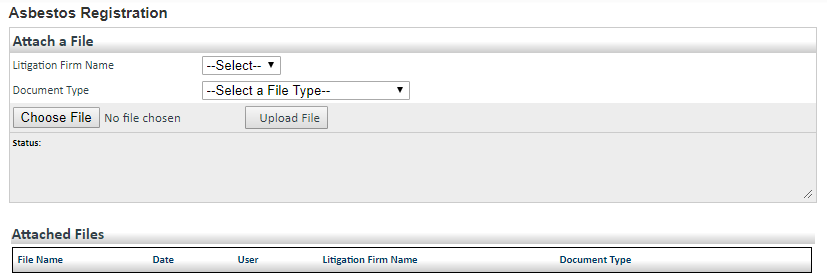
You can use the portal's Upload page to copy documents directly from your computer to GRG's system (Figure 1). The page displays detailed instructions for completing and uploading certain types of documents. Note that some documents must be completed using the templates found on the Resources page.
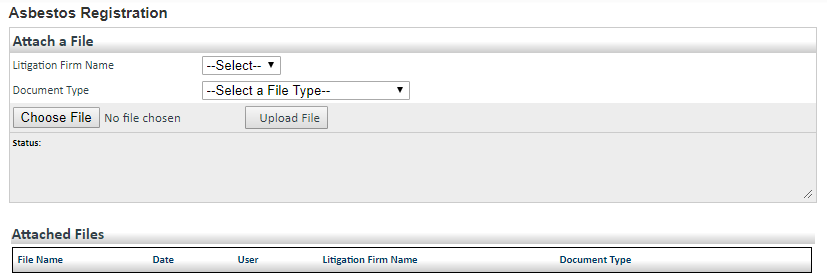
Figure 1. Document upload tools on the portal's Upload page.
Take the following steps to complete and upload a document:
If the document requires the use of a template, download the template from the Resources page, as described in Accessing Program Forms.
Complete and/or sign the document or form, as needed. The following documents must be printed out and completed, then scanned back into your computer for uploading:
Registration
Injury Certification
Exposure Certification
At the bottom of the Upload page, click the Litigation Firm Name drop-down arrow and select your firm's name from the list.
Click the Document Type drop-down arrow and select the type of file you want to upload. The type you select determines how the document is processed when it is copied into our system.
Click Choose File. The Open dialog box opens.
Find the document you want to upload, select it, and click Open. The dialog box closes and the document's file name appears next to the Choose File button.
Click Upload File. The document is copied from your system to GRG's system.
Repeat the preceding steps for each file you want to upload.
The Attached Files table displays a list of all the documents your firm has uploaded to date. You can click the Download link for any document if you need to retrieve a copy of it.