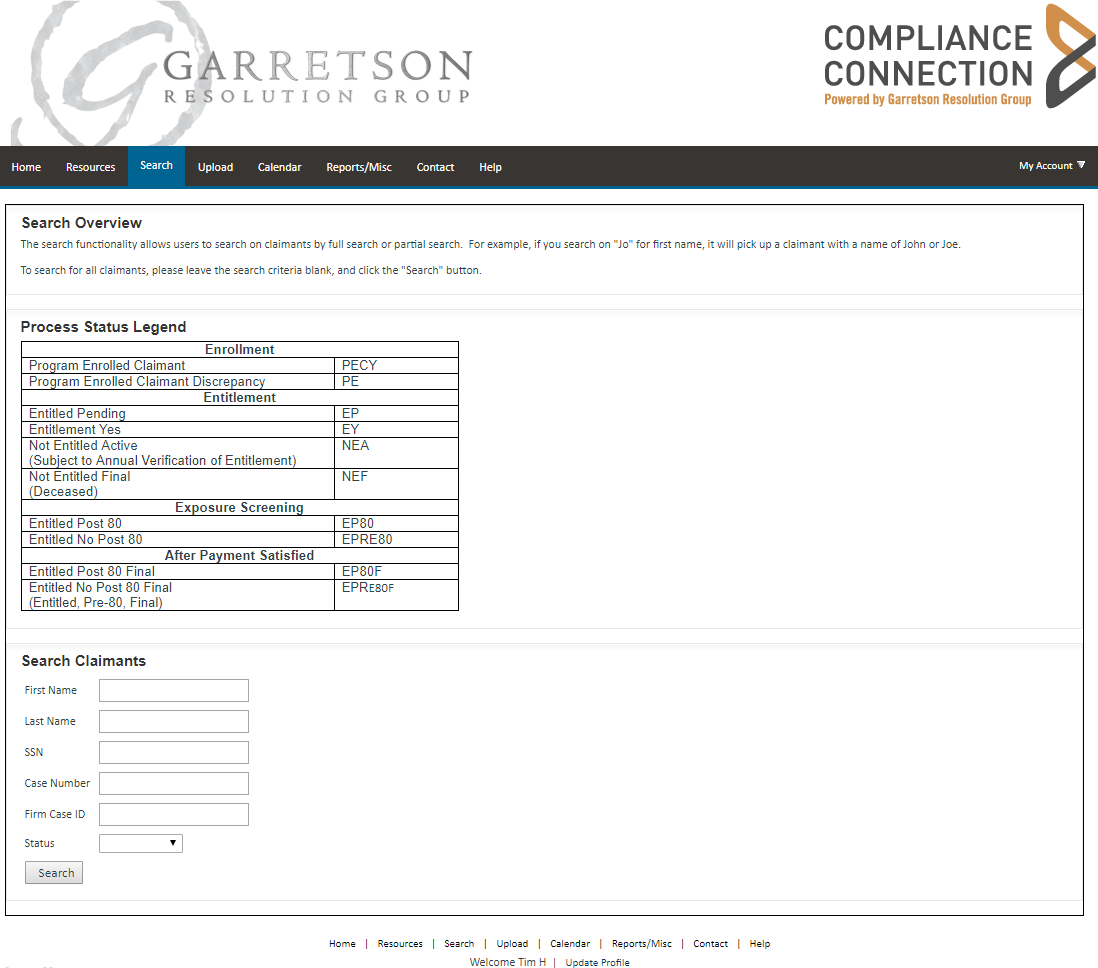
The portal's Search page (Figure 1) lets you search for information about your firm's clients.
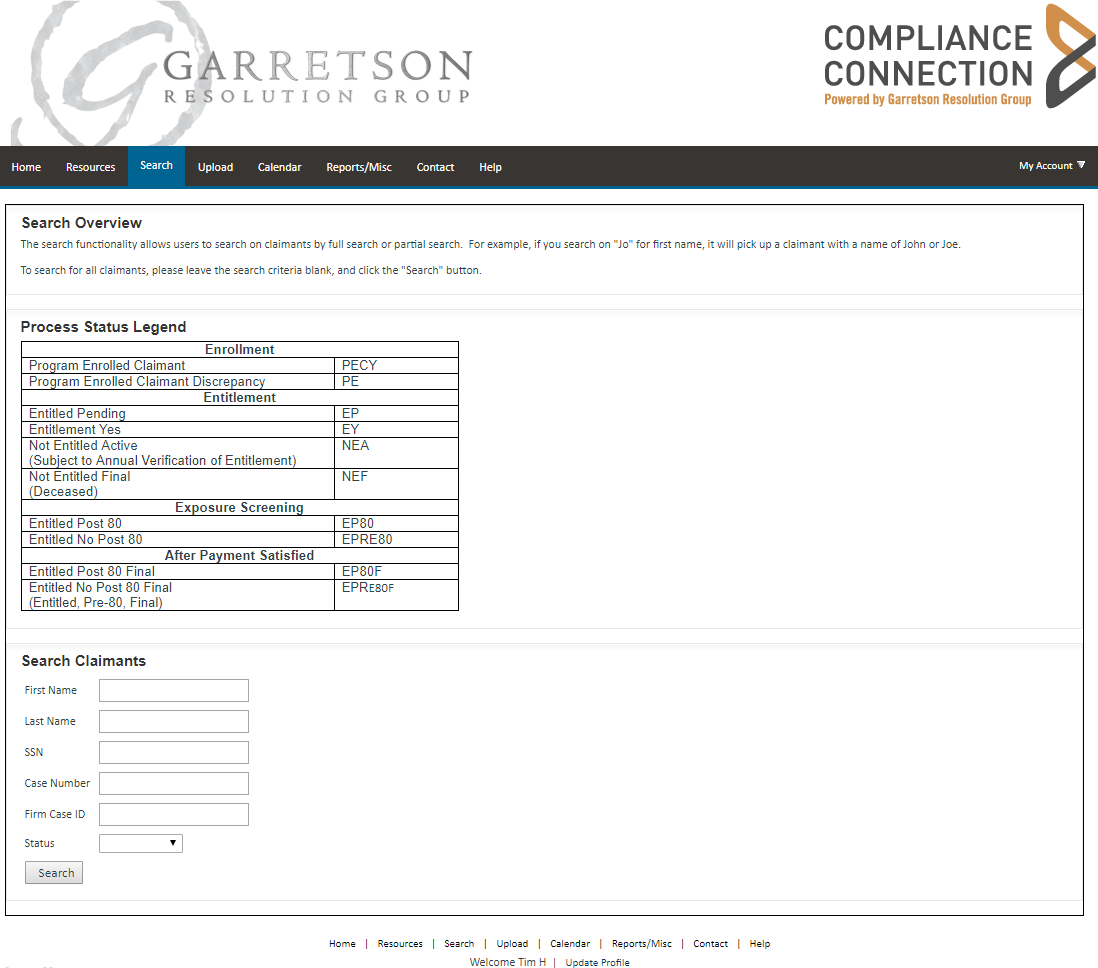
Figure 1. The Search page.
To search for information on one or more of your clients:
Fill in one or more of the first six fields in the Search Claimants section. You need to complete only one field to conduct a search. The more fields you complete, however, the more specific your search results will be. For example, if you want to search for all claimants whose last name is Smith, type that name in the Last Name field. If you want to search for one specific claimant, enter the Social Security number of your firm's case ID.
You can also enter partial data in the fields. For example, to see all claimants whose first name begins with Jo, type the letters into the First Name field.
Click Search. Your search results appear in a grid, as shown in Figure 2.
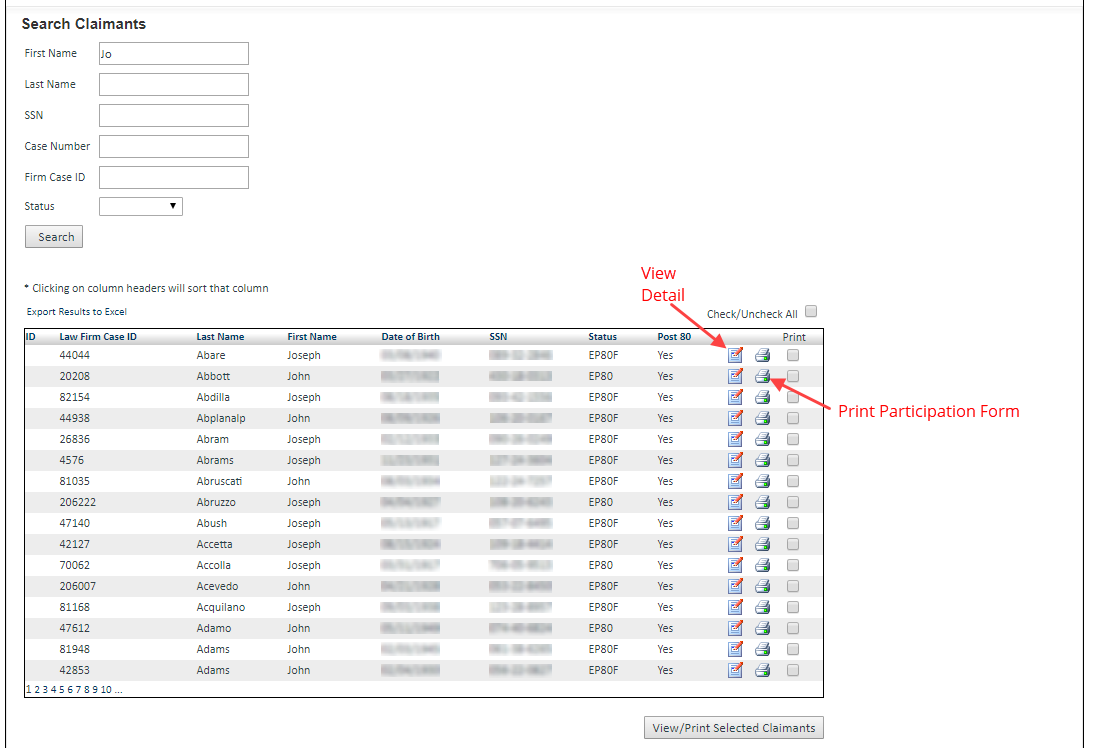
Figure
2. Search results after entering
the characters "Jo" in the First Name box.
The search yields all claimants whose first name begins with those letters.
To export the search results to a spreadsheet, click the Export Results to Excel link at the top of the results table.
To see detailed information about a claimant, click the View Detail icon in that claimant's row.
To view and/or print a claimant's participation form, click the Print Participation Form icon in that claimant's row.
To print participation forms for multiple claimants at the same time, click the check box at the end of each claimant's row, then click the View/Print Selected Claimants button. To select all of the claimants, click the Check/Uncheck All box at the top of the results table.
To do another search, clear the data from the search fields and start again.