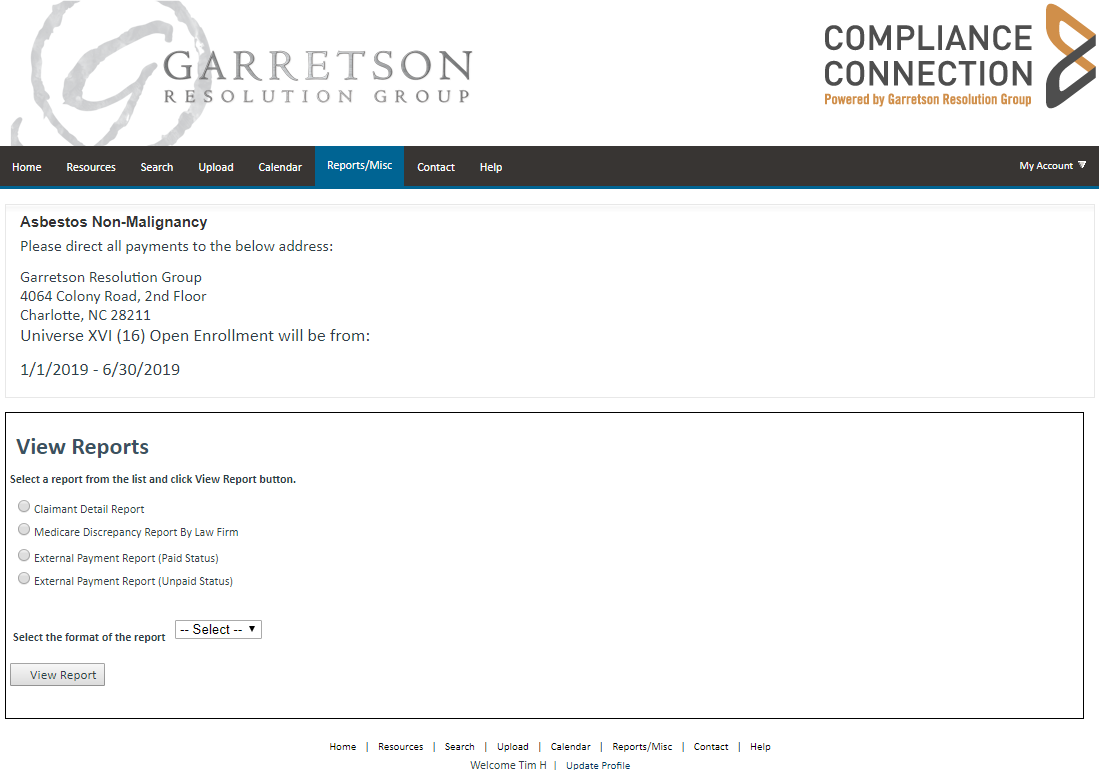
The portal's Reports page (Figure 1) offers a variety of reports that provide information about statuses, payments, and other lien-related details. Reports are available in a variety of formats for easy integration into your firm's system.
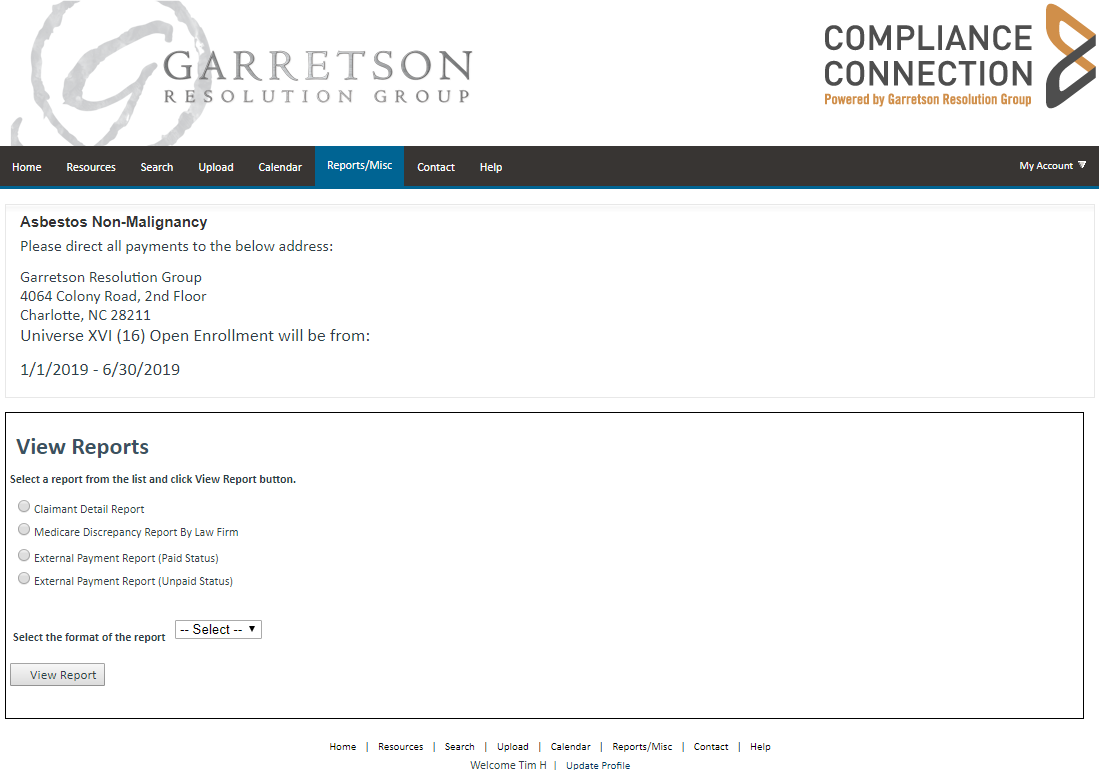
Figure 1. The Reports page.
The following sections provide more information about the available reports.
Claimant Detail Report This report provides an overview of your claimant inventory in the Non Malignancy Program. The following details provide additional clarification when reviewing the report:
Medicare Entitled |
|
Y |
Medicare-entitled |
N |
Not Medicare-entitled |
U |
Entitlement Unknown (these claimants will be submitted for entitlement verification in the next month's wave) |
P |
Pending Medicare entitlement |
D |
Medicare Discrepancy (these claimants were identified by Medicare as a discrepancy) |
Post 80 |
|
N |
The claimant’s exposure ended before 12/5/1980 |
Y |
The claimant was exposed on or after 12/5/1980 |
P |
Confirmation has not been provided whether claimant has Post 80 exposure |
Process Status |
|
Enrollment: |
|
PECY |
Program Enrolled Claimant |
PE |
Program Enrolled Claimant Discrepancy |
Entitlement: |
|
EP |
Entitlement Pending |
EY |
Entitlement Yes |
NEA |
Not Entitled Active (subject to annual verification of entitlement) |
NEF |
Not Entitled Final (deceased) |
Exposure Screening: |
|
EP80 |
Entitled Post 80 |
EPRE80 |
Entitled No Post 80 |
After Payment Satisfied: |
|
EP80F |
Entitled Post 80 Final |
EPRE80F |
Entitled No Post 80 Final |
PAYMENT STATUS |
|
Pending: |
|
- Medicare entitled = Y and Payment has not been received |
|
- Medicare entitled = D and Payment will be determined once entitlement has been confirmed |
|
- Medicare entitled = U and Payment will be determined once entitlement has been confirmed |
|
Paid: |
|
- A payment has been made in full |
|
- If Medicare entitled = N and Status NEF (not entitled final [Deceased]) |
|
- If Medicare entitled = N and Status NEA (not entitled active [subject to annual verification of entitlement]) |
|
Partial: |
|
-
A partial amount was paid and a balance still exists (see the
Amount remaining field to determine the amount |
|
N/A: |
|
- Claimant is not entitled to Medicare and an amount is therefore not due |
|
Amount Due |
|
The total amount due |
|
If TBD: |
|
- Medicare entitled = D, amount due will be determined once the entitlement has been confirmed |
|
- Medicare entitled = U, amount due will be determined once the entitlement has been confirmed |
|
-
Medicare entitled = Y and Post 80 = P, amount due will be determined
once confirmation has been provided |
|
If the amount is $0: |
|
- If Medicare entitled = N and Status NEF (not entitled final [Deceased]) |
|
- If Medicare entitled = N and Status NEA (not entitled active [subject to annual verification of entitlement]) |
|
Amount Paid |
|
The total amount paid to date |
|
Amount Remaining |
|
The total amount outstanding to be paid |
|
Universe |
|
Indicates the universe number in which the claimant is enrolled (the current open universe number can be found under the Home tab) |
|
Removed |
|
Y |
The claimant is no longer enrolled in the Non-Malignancy program; for more information, contact the Client Service Team |
N |
The claimant is currently enrolled in a universe |
Medicare Discrepancy Report By Law Firm This report provides a list of claimants that were returned with an entitlement discrepancy from CMS. Please review the list and confirm the accuracy of the data points you provided.
External Payment Report (Paid Status) This report provides a list of any claimants that have submitted full payment.
External Payment Report (Unpaid Status) This report provides a list of claimants that have an amount due to be paid. This includes any claimant that has an entitlement discrepancy and for which we do not have the payment due amount determined. Please use this workbook to provide information regarding payments you are submitting. You can combine multiple claimant payments in one file as long as you list the check number for each claimant in column R and indicate the amount you are submitting for each claimant in column Q.
To view a report:
Click the button next to the report's title.
When you choose a report, the window updates and displays a section of parameters that are specific to the chosen report. The section may require you to verify your firm's name, provide a set of dates, or set some other type of value.
Specify your parameters for the report.
Click the Select the format of the report drop-down arrow and click the desired format.
Click View Report to download the report to your computer.